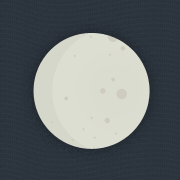- Conversion tracking
- Commission based on order amount
- Auto-handle recurring commissions
- Auto-handle refunds and disputes
- Track order currency
- Automatically add new customers as affiliate prospects
- Track affiliate coupon code conversions
- Supports lifetime commissions
In order to install Tapfiliate
Add the following code right in the
<head>of all pages of your website:<script src="https://script.tapfiliate.com/tapfiliate.js" type="text/javascript" async></script> <script type="text/javascript"> function getQueryParams(){var r={},n=function(r){return decodeURIComponent(r.replace(/\+/g," "))},t=location.search.substring(1).split("&");for(var e in t){var o=t[e].toString().split("=");o.length>1&&(r[n(o[0])]=n(o[1]))}return r} (function(t,a,p){t.TapfiliateObject=a;t[a]=t[a]||function(){ (t[a].q=t[a].q||[]).push(arguments)}})(window,'tap'); var params = getQueryParams(); tap('create', '((((YOUR ACCOUNT ID))))', { integration: "moonclerk" }); tap('detect') if (params.payment_id) { var amount = params.amount ? params.amount / 100 : 0; tap('conversion', params.payment_id, amount); } else if (params.customer_id) { tap('customer', params.customer_id); } </script>{{{{NO_ACCOUNT_ID_SET_MESSAGE}}}}
Create a thank you/success page on your website (eg. Squarespace).
In the MoonClerk payment form, scroll down to Confirmation and select Redirect to another webpage.
Add the URL of the thank you/success page you created, eg.
http://your-site.com/successand append?payment_id={{payment_id}}&amount={{amount}}&customer_id={{customer_id}}to this link. It should now look likehttp://your-site.com/success?payment_id={{payment_id}}&amount={{amount}}&customer_id={{customer_id}}
Note: To track future recurring/lifetime payments, enable Lifetime/recurring commissions in your commission structure page.
Last step: Connect with Moonclerk
Tapfiliate has a direct integration with Moonclerk (through Stripe) that adds out-of-the-box automation features. After following the guide above you can connect your Stripe account by clicking the button, logging in and pressing the "+Connect" button:
Connect account nowImportant
Please remember to test a conversion before starting your program. This way you can verify that tracking has been set up correctly. You can create a test conversion by following the steps described here.