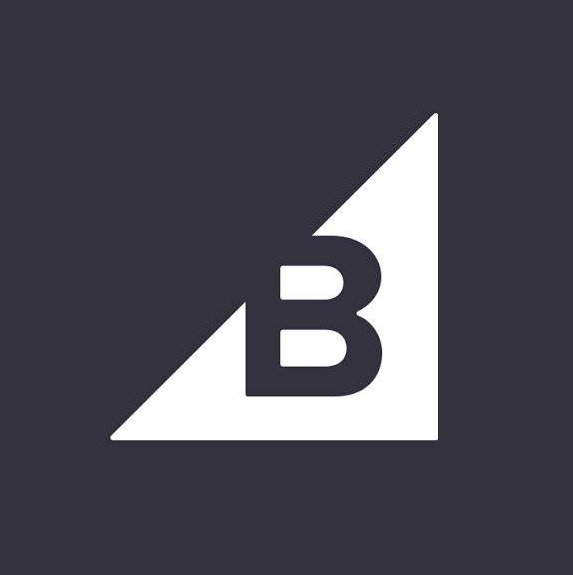- Conversion tracking
- Commission based on order amount
- Supports lifetime commissions
- Track affiliate coupon code conversions
- Auto-handle recurring commissions
- Auto-handle refunds and disputes
You can find our step-by-step guide on how to integrate your Big Commerce store with Tapfiliate. Scroll down to view our instruction video.
Step-by-step integration guide
- In your admin area, select Storefront and then Script Manager.
- If you already have other scripts, please click on Create a Script. If you don’t have any scripts yet, you will automatically land on the Create Script screen.
Write down in Name of script > ‘Tapfiliate Library’, select Location on page > ‘Head’, Select pages where script will be added > ’All pages’, select Script type > ‘Script’, and paste the following code in the window:
<script src="https://script.tapfiliate.com/tapfiliate.js" type="text/javascript" async></script>Hit Save.
Next, click (again) on Create a Script, write down in Name of script > ‘Tapfiliate click tracking’, select Location on page > ‘Head’, Select pages where script will be added > ’All pages’, select Script type > ‘Script’, and paste the following code in the window:
<script type="text/javascript"> (function(t,a,p){t.TapfiliateObject=a;t[a]=t[a]||function(){ (t[a].q=t[a].q||[]).push(arguments)}})(window,'tap'); tap('create', '((((YOUR ACCOUNT ID))))', { integration: "big-commerce" }); tap('detect'); </script>{{{{NO_ACCOUNT_ID_SET_MESSAGE}}}}
Hit Save.
Next, go to Advanced Settings > Web Analytics. Here you will find Analytics packages. Check the box next to “Affiliate conversion tracking” & Save (button is at the bottom of the window). This will open a tab near the top.
Click on the Affiliate Conversion Tracking tab, and paste the following code in the box:
<script src="https://script.tapfiliate.com/tapfiliate.js" type="text/javascript" async></script> <script type="text/javascript"> (function(t,a,p){t.TapfiliateObject=a;t[a]=t[a]||function(){ (t[a].q=t[a].q||[]).push(arguments)}})(window,'tap'); tap('create', '((((YOUR ACCOUNT ID))))', { integration: "big-commerce" }); tap('conversion', '%%ORDER_ID%%', %%ORDER_SUBTOTAL_DISCOUNTED%%, {'customer_id': '%%ORDER_EMAIL%%'}); </script>{{{{NO_ACCOUNT_ID_SET_MESSAGE}}}}
When you attempt to save, you may get an error saying the your Conversion Tracking Code is Invalid. You can ignore this - click “Ok” to save, and you are all done!
Video Guide Big Commerce integration
We’ve also created a great tutorial on how to embed your Big Commerce store with Tapfiliate.
Embedded content: https://www.loom.com/share/fd9d466ad5684936b37f1ceda0087f51
Important
Please remember to test a conversion before starting your program. This way you can verify that tracking has been set up correctly. You can create a test conversion by following the steps described here.